Add a PXL Primary Controller to Borealis
1.0 How Do I Add a PXL Controller?
Once the PXL-configured hub has been claimed and updated, you can then add a PXL primary controller. A PXL primary is the first controller on the network (and is address #1). There are two methods for adding a PXL primary controller - you can either scan for the primary controller - or you can manually add the primary PXL controller (if you know the IP address that's assigned to the plug-on LAN-520 module).
2.0 Add a PXL Primary Controller via Scan
The following steps explain how to add the primary controller via scan.
- From Borealis, click on Hubs from the main menu on the left.
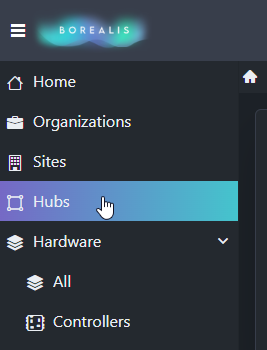
- The hub will appear.
- Locate the Actions drop-down menu and select Scan.

- Borealis will then scan the network for LAN-520 devices.
- After a few seconds the detected primary controller will be displayed.

- Place a check mark in the box to the left of the description.
- Enter a name for the primary controller.
- Set the correct model for the controller (Important Note: by default, the controller model is automatically set as PXL500. If the controller type differs - for example; if the controller has an SB-593 satellite board connected, select the correct controller model from the drop-down list).

- Click the CLAIM button to add the primary PXL to the system.
- Near the top of the screen you will see a notification that the controller is added.

- Go to Hardware >> Controllers and the controller will be added and will show as online.

3.0 Add a PXL Primary Controller via Manual Add
If you know the IP address of the LAN-520 connected to the primary controller (controller number 1) you can manually add the primary controller.
- From Borealis, click on Hardware >> Controllers from the main menu on the left.

- The Controllers page will appear.
- Click the ADD CONTROLLER button located on the right.
- The Add Controller form will appear.
- Enter a name for the new primary controller.
- Select the PXL hub to assign the controller to.
- Select the specific controller model.
- Enter the IP address for the LAN-520 module that's connected to the controller.

- Click the SAVE button.
- The controller will be added to the controllers page.
- Initially the controller status will be 'Unknown', a few seconds later the status should display as 'Online'.

Related Articles
PXL Controller Installation Guide
1.0 Introduction This document contains basic information for the installation of the PXL-500 Controller. 2.0 Important Note: Keri Public Statement on the Amazon Key Keri does not support the use of the Amazon Key on Keri controllers. The Amazon Key ...Add PXL Secondary Controllers via Scan
1.0 How Do I Add PXL Secondary Controllers? Once a PXL primary controller has been added to the system you will then be able to add the PXL secondary controllers. The secondary controllers are connected to the PXL controller via an RS-485 network. ...Entraguard Controller Setup in Borealis
1.0 How Do I Add an Entraguard Controller? The following document explains how to setup an Entraguard controller in Borealis. Once a PXL (and Entraguard) hub has been claimed and auto-updated, you can then add an Entraguard primary controller or you ...PXL Sync and Full Sync
1.0 Introduction There are certain circumstances where a sync or full sync needs to be performed on the controller network - this ensures the database on the cloud is in sync with the databases located on the PXL controllers. The Borealis user ...KB Controller Technical Overview
1.0 Introduction The following document provides you with an overview of the KB controller integration with Borealis. The KB controller is a 2D or 4D controller built for Borealis. As well as all the essential features you would expect from an access ...