EP1502 Controller Setup
1.0 Introduction

The controller also has a separate RS-485 port that allows you to connect additional single or dual door modules (SDMs or DDMs) or I/O modules (MR16IN or MR16OUT).
This guide explains how to add a new EP-1502 controller to Borealis using the scan feature or by manually adding the controller.
2.0 Main Features
- Two-door interface with auxiliary I/O
- 8 inputs and 4 outputs
- Scalable up to 32 doors per hub
Multiple credential format support
- Multiple reader and keypad support (including OSDP readers)
HSPD-12/FIPS201 compliant
- UL 294 certified
3.0 Bulk Eraze and Configure the Controller for DHCP
Before setting up a Mercury intelligent controller, a bulk eraze should be performed to remove all existing configuration.
Because Borealis operates on a DHCP network, the controller will also need to be set to DHCP using the S1 dip switch. This will configure the controller to obtain an IP address from the DHCP network that the Borealis hub is added to. The following steps explain how to perform the bulk eraze and then to set the controller to a normal operating mode (and a DHCP configuration).
- Power down the controller.
Set the DIP switches S1 and 2 to the ON position.
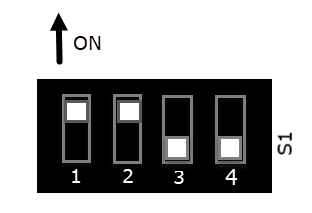
- Power-up the controller.
- LEDs 1,2,3 and 4 will start flashing alternately at a rate of 0.5 seconds.
- Wait for these 4 LEDs to stop flashing.
- Within
10 seconds of these LEDs no longer flashing, set switches 1 and 2 into
the off position. All 4 switches should then be in the off position.

- The controller memory will now be erazed. Full memory eraze takes up to 60 seconds.
- Wait at least 2 minutes for the controller to obtain a DHCP address from the DHCP network.
4.0 Add the EP1502 Controller via the Scan Function
This section assume that you have an existing Borealis system and you have already added a Mercury site and have also added and claimed a hub to that site. The hub should be online and updated, only then will you be able to scan for the EP1502 controller.
- From Borealis, click Hubs from the main menu.
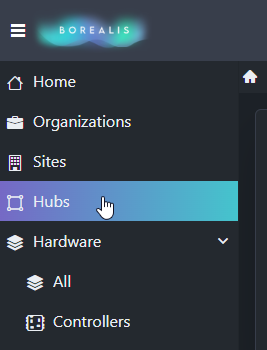
- Your online hub should be displayed.
- Click the SCAN button located on the right-side of the screen.
- The hub will scan the local DHCP network for the EP1502 controller.
- The controller will be detected and you will see the assigned DHCP address and MAC address.
- Place a check mark against the controller and enter a new description.

- Click the CLAIM button on the right side of the screen.
- The new controller will be added to the system.
- Go to Hardware >> Controllers and you will see the new controller listed.
5.0 Manually Add the EP1502 Controller
If you know the EP1502 controller's programmed IP address (for example, if the controller has been setup externally via a web browser), you can manually add the controller.
- From the main menu, click on Hardware >> Controllers.
- The controller screen will appear.
- On the right-side of the screen click the ADD CONTROLLER button.
- Enter a name for the controller.
- Select the hub that the controller will be added to.
- Select the specific controller type from the drop-down list.
- Enter the IP address that is pre-programmed on the controller.
- Enter the controller's MAC address (this is printed on the side of the controller's Ethernet port) it begins 00-0F-E5.

- Click the SAVE button.
6.0 Memory Reset the New Controller
A newly added controller will require a memory reset. After adding the new controller you will see an orange indicator next to the controller name. Hover over this indicator and you will see that it is an indicator to reset the controller memory.

- From the Actions menu on the right select Reset.
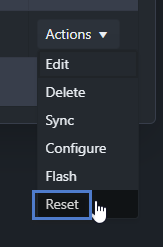
- A prompt will appear informing you that the reset will clear the existing data on the controller but the controller will retain its network settings.
- Click the MEMORY button and the controller will be reset.
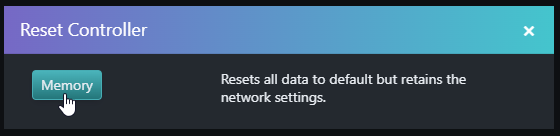
- During
the reset procedure the controller will go offline for a few seconds.
When the controller comes back online the memory reset indicator will be
cleared.
Related Articles
MP4502 Controller Setup
1.0 Introduction The MP4502 is a next generation MP series controller from Mercury - offering seamless expansion to an existing Mercury hardware system. The MP series Mercury controllers are completely interchangeable and backwards compatible with ...MP2500 Controller Setup
1.0 Introduction The next generation, advanced MP2500 allows you to connect to additional controllers and I/O expansion modules and the connection is protected by AES encryption. When connected to additional door control modules the MP2500 allows you ...EP4502 Controller Setup
1.0 Introduction The EP4502 is a powerful system processor module capable of managing two doors/readers “on board” and hundreds of I/O points via connection to additional door modules or MR16 I/O modules. Based on the intelligent, non-proprietary ...MP1502 Controller Setup
1.0 Introduction The next generation, advanced MP1502 is capable of managing two doors/readers “on board” and hundreds of I/O points via connection to additional door modules or MR16 I/O modules. Based on the intelligent, non-proprietary Mercury ...LP1502 Controller Setup
1.0 Introduction The LP1502 is a powerful system processor module capable of managing two doors/readers “on board” and hundreds of I/O points via connection to additional door modules or MR16 I/O modules. Based on the intelligent, non-proprietary ...