Cardholders and Enrollment
1.0 Introduction
Cardholder and credential enrollment is a very simple process and the system supports manual enrollment of Keri MS, Keri NXT, 26-bit Wiegand card formats and RAW Wiegand card numbers.
Manual Enrollment is the process of manually entering the cardholder's credential details (such as the imprint and facility code) - or the full RAW card number (copied from live events).

Borealis uses an enrollment wizard to walk you through adding a cardholder, assigning a credential to that cardholder and then assigning access rights. Alternatively, if you wish to add a new credential to an existing cardholder, click on Credentials from the main menu and then click the CREATE button (see section 5.0).
2.0 Enroll a Cardholder
- From the menu on the left, click on Cardholders.
- The list of existing cardholders will appear.
- On the right-side of the screen, click the CREATE button.
- Enter a first name.
- Enter a last name.
- Place a check mark in the Never Expire option or set an activation date and expiration date if the cardholder will be temporary.
- Select the 'Use Extended Timing' option to apply an extended unlock time for the cardholder.
- Select the 'Different Access Groups per Credential' if the cardholder's credentials will use different access rights. If unselected, all assigned credentials will have the same access rights.
- Click Save & Next.
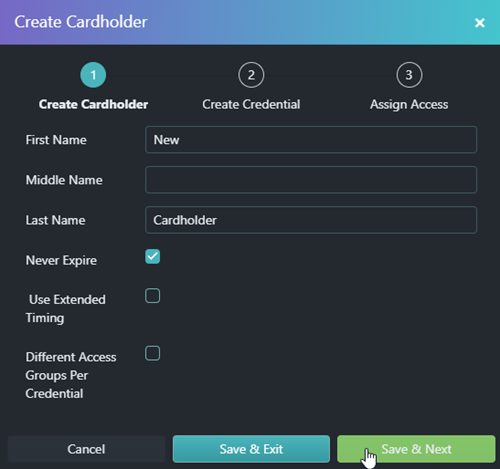
3.0 Enroll a Credential
- Select the card format that you wish to enrol.
- Enter the credential's imprint (this is the number printed on the credential).
- Enter the credential's facility code (where applicable).
- Select a card status.
- Click Save & Next.
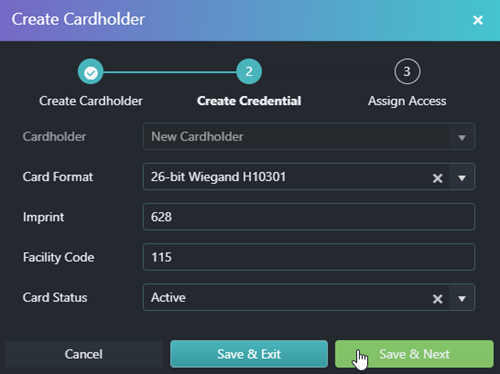
4.0 Assign Access Rights
From the site drop-down list select the access right to assign to the cardholder.
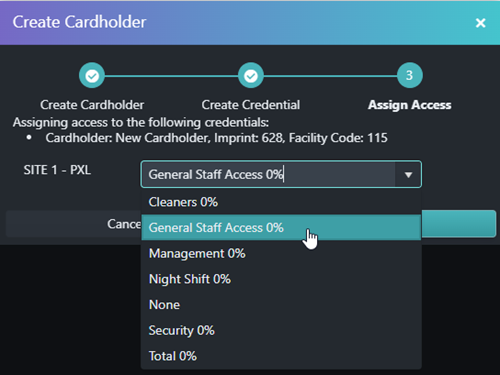
5.0 Enroll a Credential to an Existing Cardholder
The following steps allow you to enroll an additional credential to an existing cardholder.
- From the main menu, click on Credentials.
- Click the CREATE button.
- Select the existing cardholder from the Cardholder list.
- Select the correct format from the format list.
- Enter the credential's imprint (this is the number printed on the credential).
- Enter the credential's facility code (where applicable).
- Select a card status.
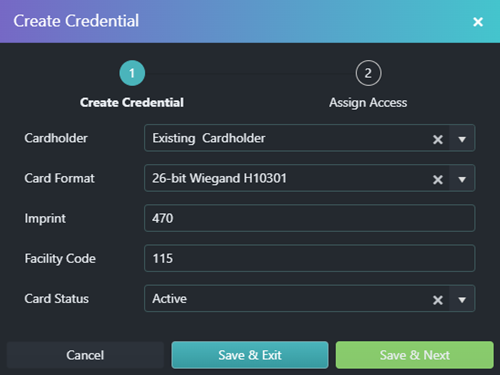
- Click Save & Exit or Save & Next to assign access rights (see section 4.0).
Related Articles
Presentation Enrollment
1.0 Introduction Borealis allows you to use any reader on the system as an enrollment reader. The presentation enrollment feature can be accessed via live events and it will allow you to enroll a new credential simply by presenting that credential to ...Block Enrollment
1.0 Introduction The Block Enroll feature allows you to enroll a sequentially numbered block of credentials via the Credentials screen. It requires you to know the credential imprint numbers and the programmed facility code (where applicable). Not ...BioSync Fingerprint Reader User Enrollment
1.0 Introduction Once BioSync users have been enrolled using the BioManager software they are automatically uploaded to the BioSync fingerprint readers along with the credential number that's associated with the user. Both the user's credential and ...Credential Formats
1.0 Introduction Borealis includes support for multiple credential formats, including: Keri NXT Keri MS RAW Cardnumber 26-Bit Wiegand 10301 37-Bit Wiegand 10304 MIFARE 32-Bit MIFARE 56-Bit Generic 26, 32, 33, 34, 35, 36, 37, 44, 48, 56 (full card ...Credential Limit Increase to 50,000
Borealis Credential Increase to 50,000 Per System Effective from the November 2023 Borealis release the total number of credentials (per system) has been increased to 50,000. This upper limit applies to all support hardware types (excluding Switch ...